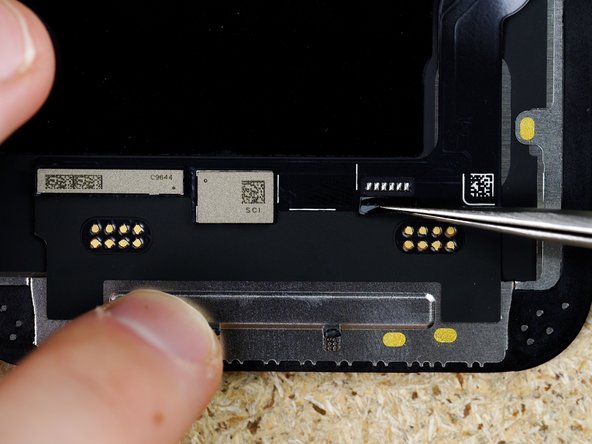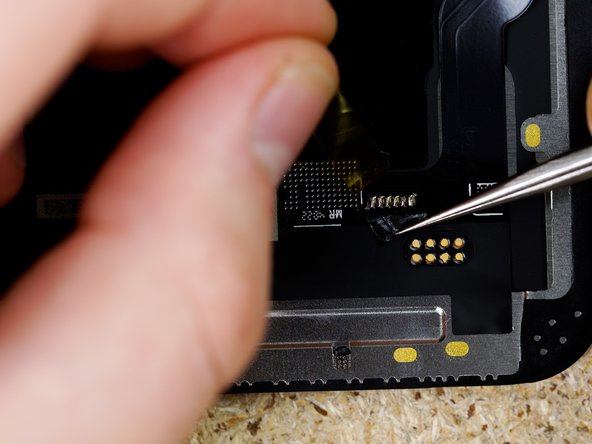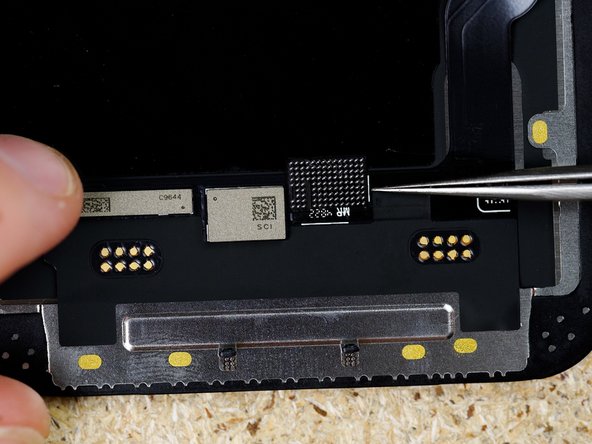Video Overview
-
-
This guide is to be followed if you have an ULTRA replacement screen for model 13.
-
Please note that if you swap the IC on any INCELL ULTRA displays you will still be covered by the ULTRA's 2 year breakage warranty and the Manufacturers lifetime warranty, however you will not be covered for any screen breakage or cable damage caused by IC change.
-
-
-
Your 13 Mini Ultra screen comes with a tag on Flex that you'll need to connect to the display in order to transfer the original IC to the ULTRA screen.
-
-
-
You will need to prepare the tag on flex and solder the IC onto it before continuing with the next steps. To learn how to prepare the tag on we have covered this on our 13 MINI ULTRA guide here. Please follow steps 3 to 6.
-
Once the tag on is fully clean it's ready to have the IC soldered to it. Please note the orientation should be that the dot of the IC is on the top left hand corner of the tag on flex.
-
Please note we're not soldering an IC to this tag on flex to increase the visibility of the next steps however the steps are exactly the same with an IC fitted.
-
-
-
Peel off the cover up sticker thats covering the solder pads on the display. We used Kapton tape to keep the sticker in place.
-
-
-
Peel off the tape on the back of the tag on.
-
-
-
Please note we're not soldering an IC to this tag on flex to increase the visibility of the next steps however the steps are exactly the same with an IC fitted.
-
Align the tag on flex with the solder pads on the screen.
-
Apply flux to the solder pads.
-
-
-
Spread the flux across the solder pads.
-
Please note we're not soldering an IC to this tag on flex to increase the visibility of the next steps however the steps are exactly the same with an IC fitted.
-
-
-
Solder the tag on flex to the screen using a soldering iron.
-
Make sure the connection is made by making sure the solder overflows above the tag on.
-
-
-
Sometimes the solder already on the display is not enough so you need to top it up with extra solder. Use a soldering iron and solder wire to do this.
-
-
-
Clean the excess flux on the tag on.
-
-
-
Remove the kapton tape to stick the cover up sticker back down.
-
-
-
Please note we're not soldering an IC to this tag on flex to increase the visibility of the next steps however the steps are exactly the same with an IC fitted.
-