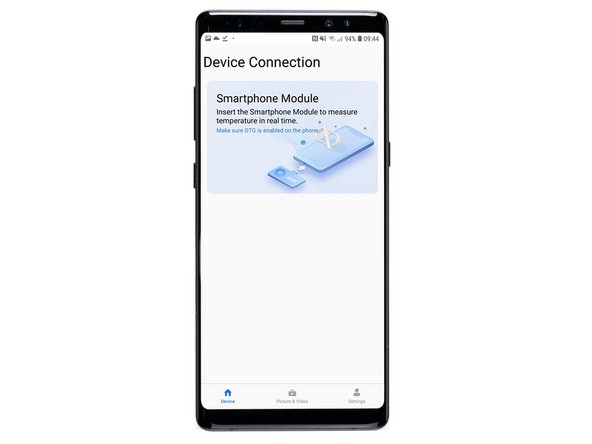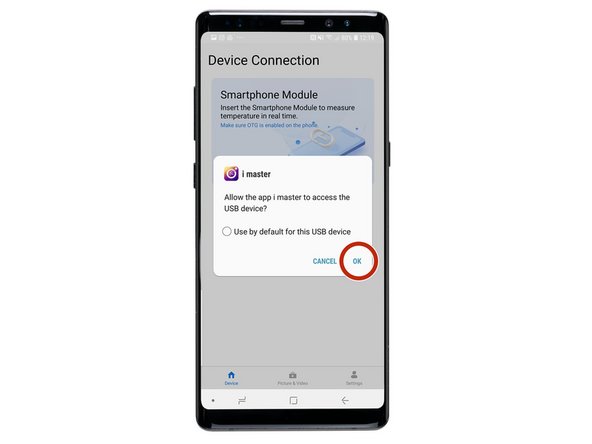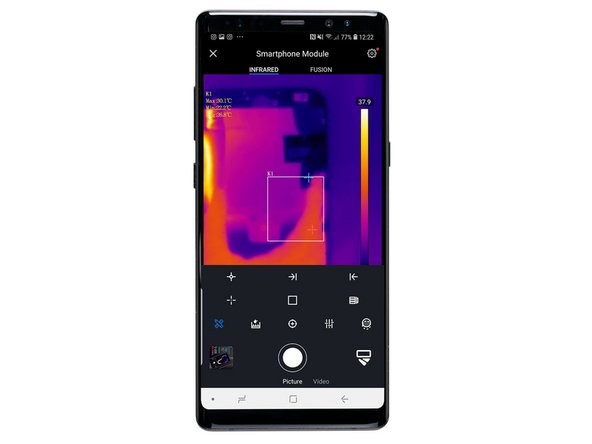-
-
Head to the Forward Website and download the latest firmware; this will download the iMaster Mini App to your phone.
-
-
-
Once downloaded, find the app and open it. The App is called i Master and has the Foward Logo.
-
-
-
Once you open the app it will open a device connection menu. You'll need to plug the camera in before it starts working.
-
-
-
When you plug the camera into the bottom of your phone there'll be a pop up message to allow the USB device to have access to your device. Click 'Ok'.
-
-
-
Once you click 'ok' the app will automatically open the camera mode and you're now ready to start scanning your motherboard.
-
Almost done!
Finish Line