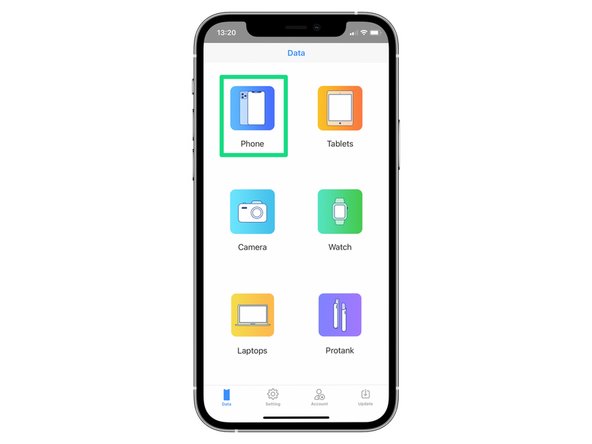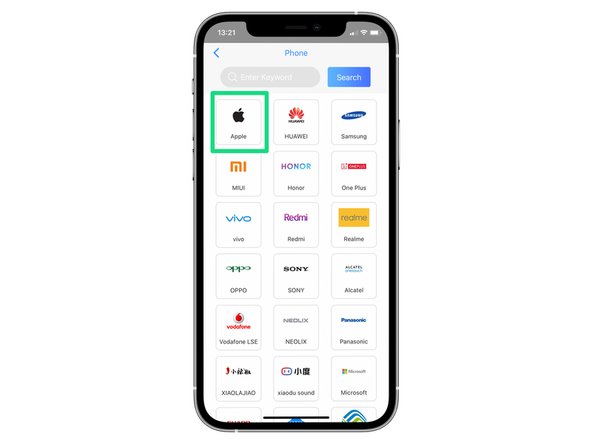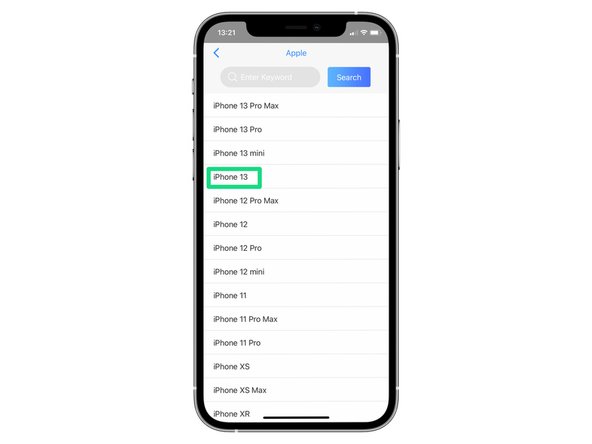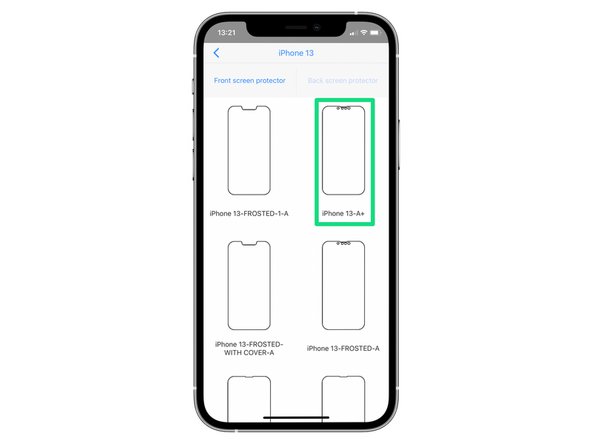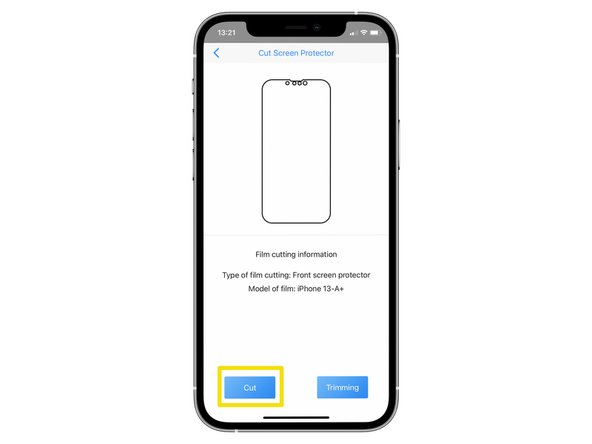Introduction
In this guide we’ll be showing you how to perform a cut for your Forward films on your Forward Zero Plus machine.
-
-
If you haven't already set up the Zero Plotter App on your Android or iOS device you can do so by following our guide here.
-
If you don't have access to the app you can use the built in screen on your Forward Cutter (if you have the bluetooth model this will not be possible). The steps will be exactly the same, however we do recommend setting up the app as it speeds up the process of adding cuts and gives you the option of printing custom films.
-
If you are using the built in screen to follow this guide you'll need to enter your log in details directly to the Forward cutter. You can find your login details on the bottom of your Forward Zero machine.
-
-
-
Feed your film into the Forward Machine.
-
-
-
After logging in you'll be brought to the main menu. Choose the type of device you are using. For this example we'll choose 'Phone'.
-
Choose your devices make. We're choosing 'Apple'.
-
Choose your devices model. We're choosing 'iPhone 13'.
-
-
-
There are a few different options for different types of cuts. Pick which one suits your needs best.
-
Press 'Cut'. Your film will now begin cutting.
-
Cancel: I did not complete this guide.
One other person completed this guide.